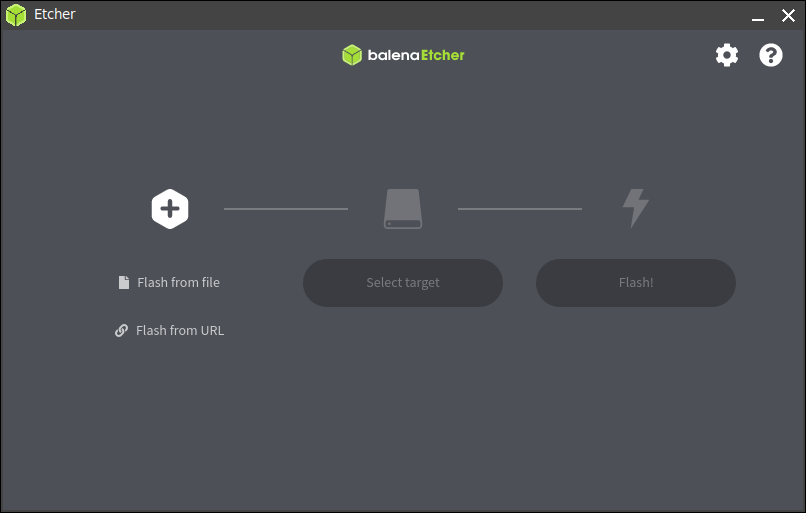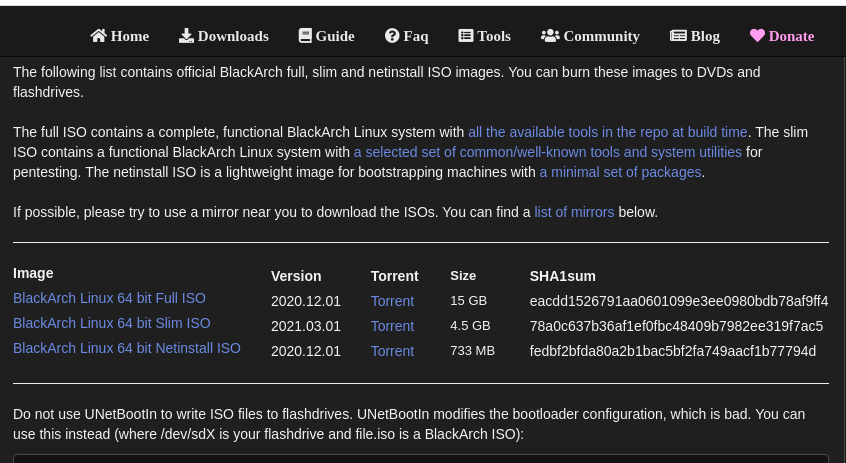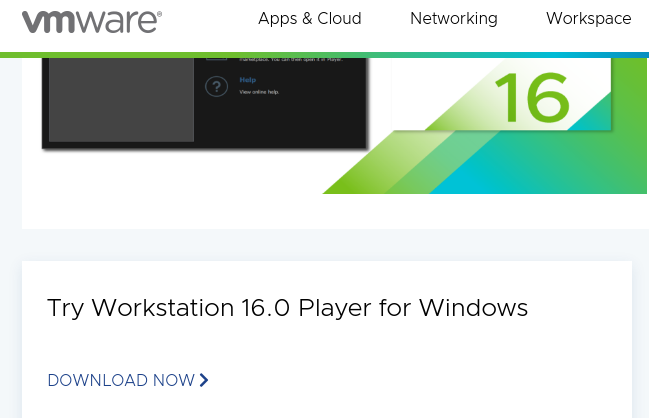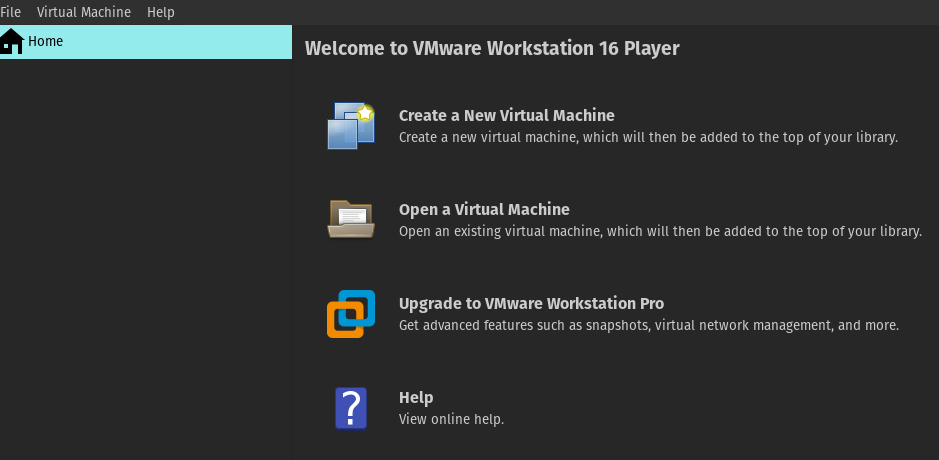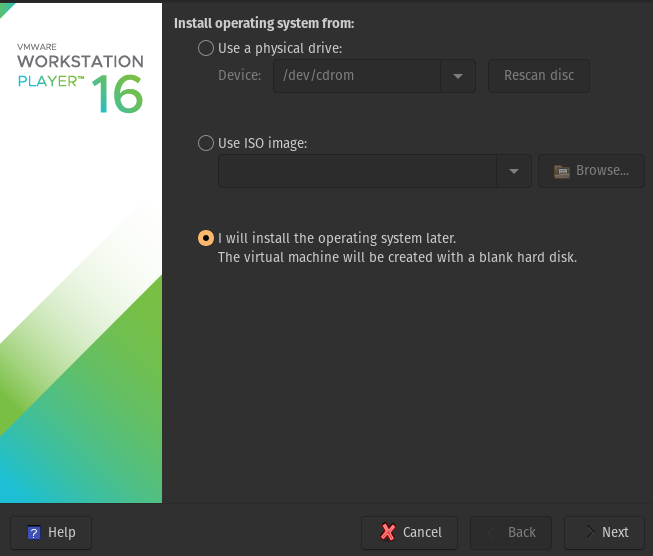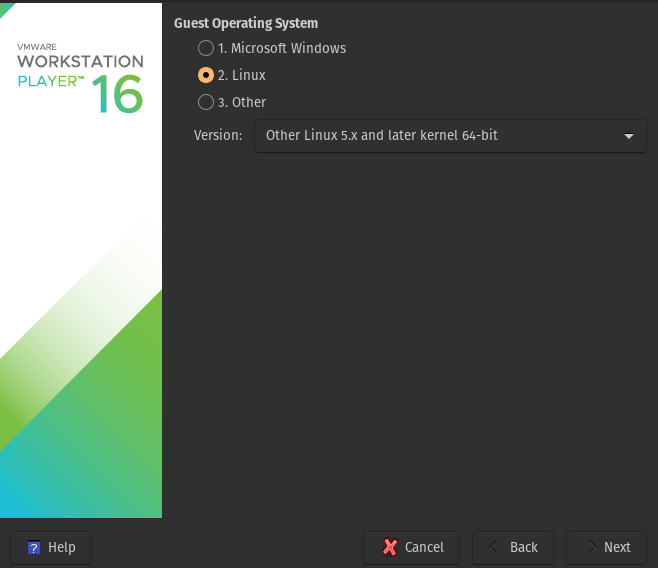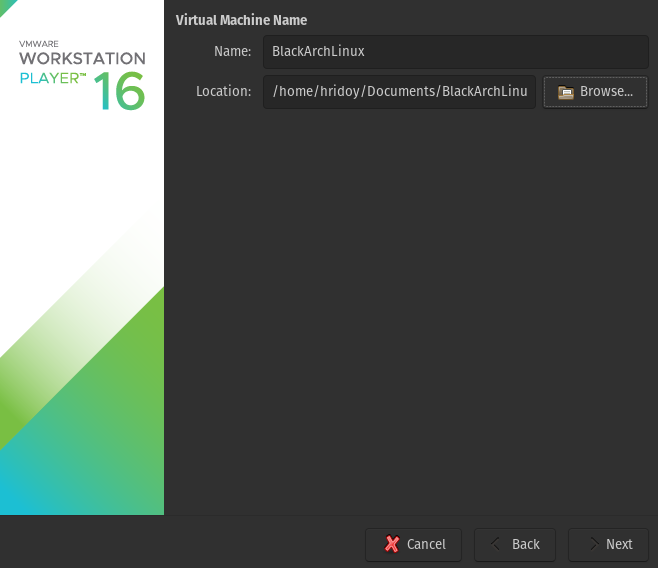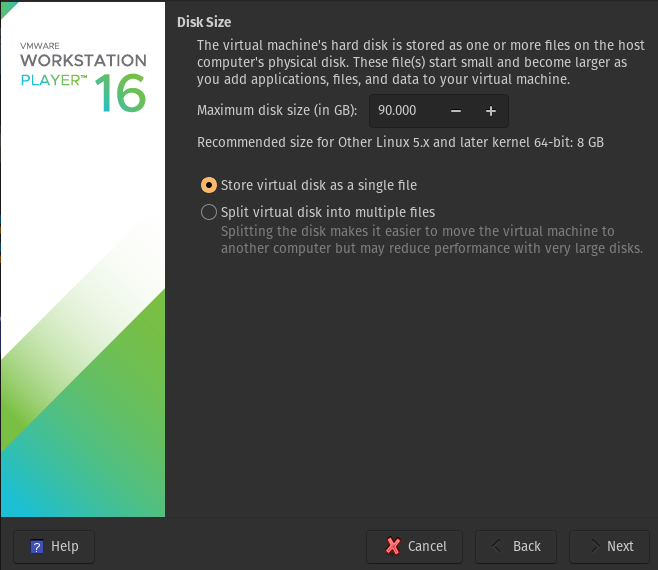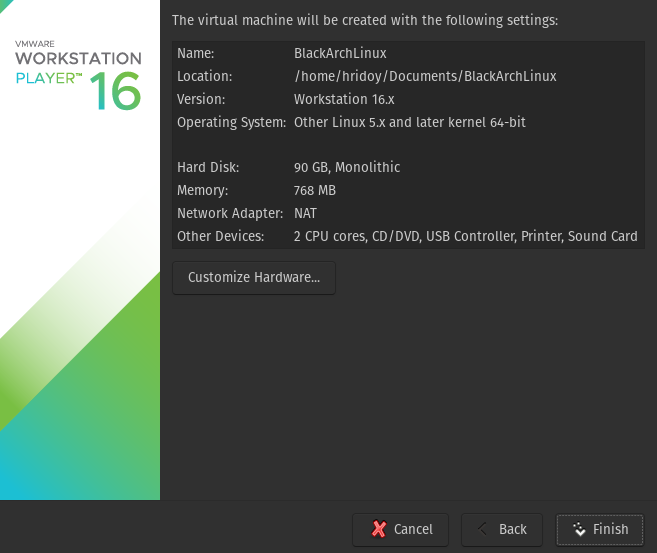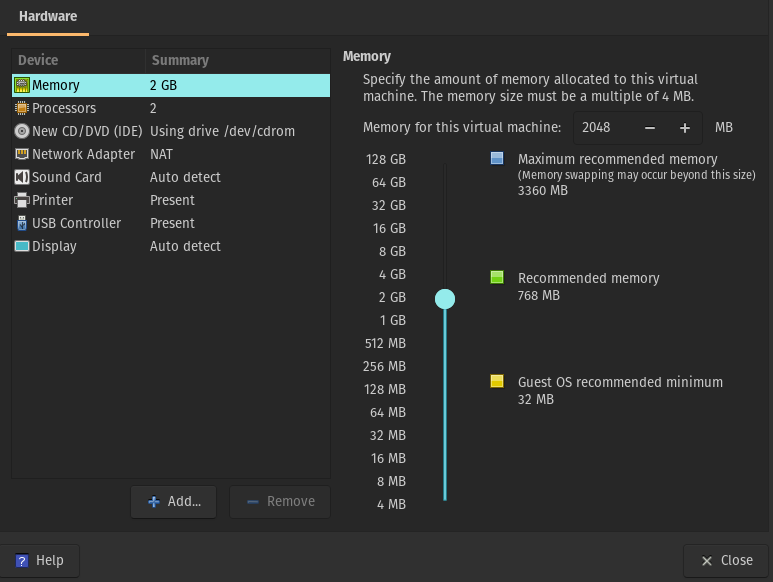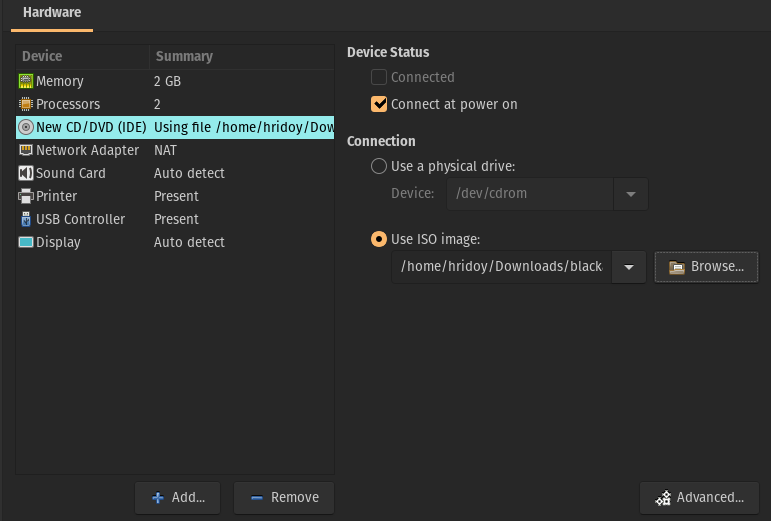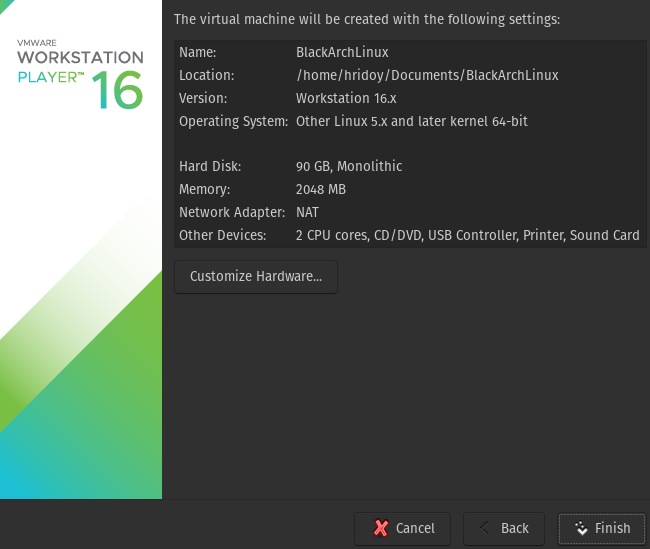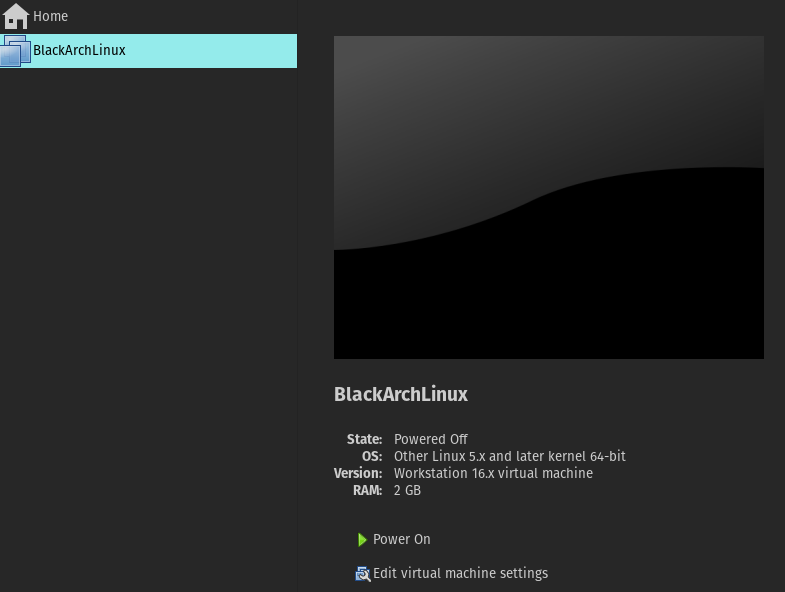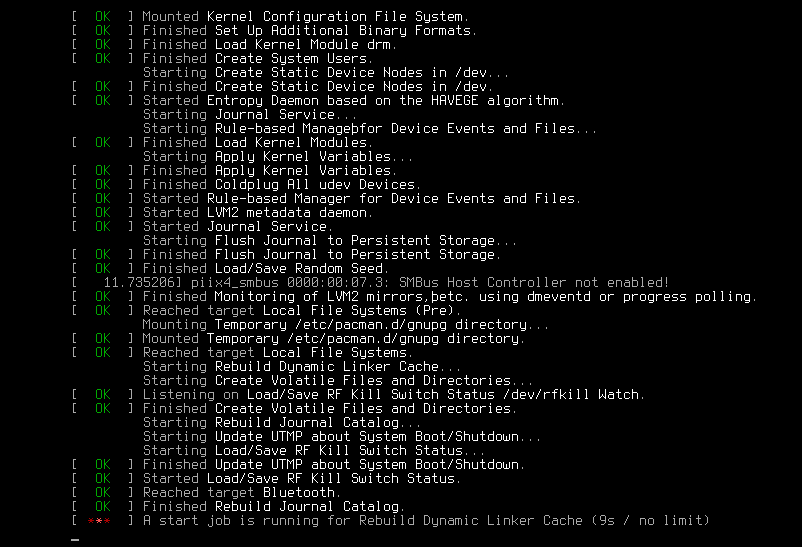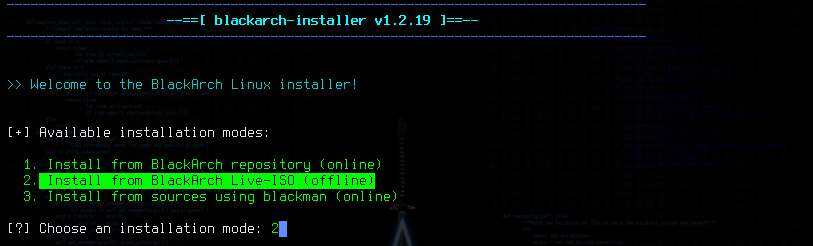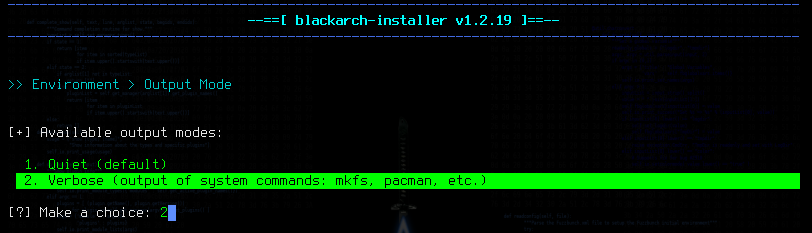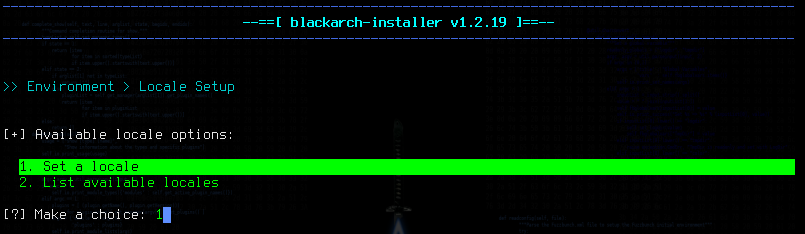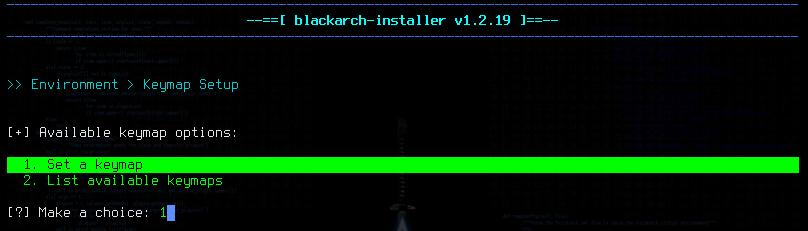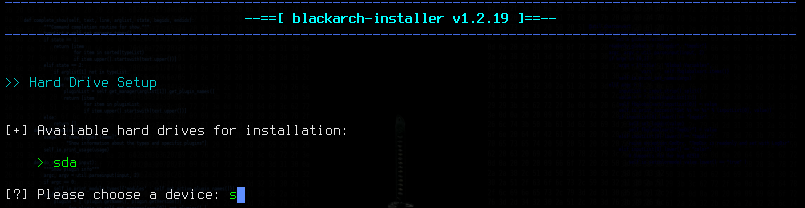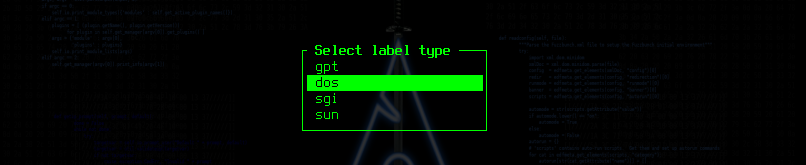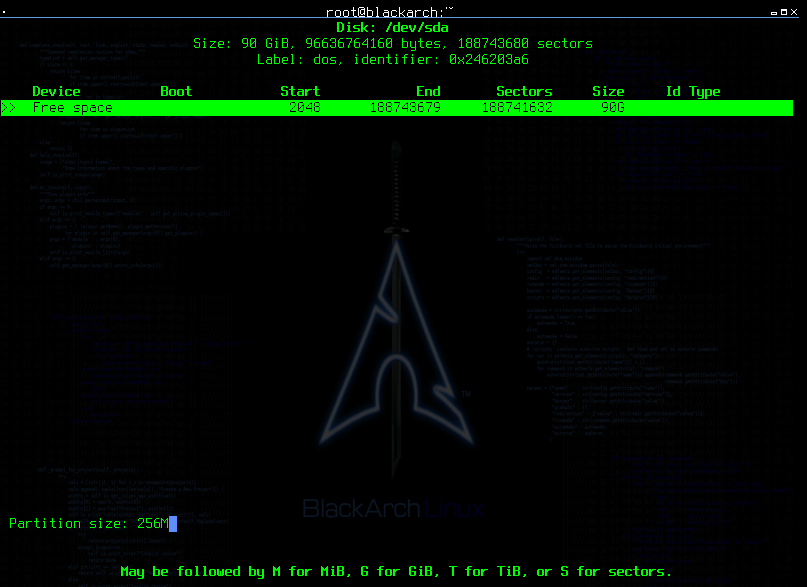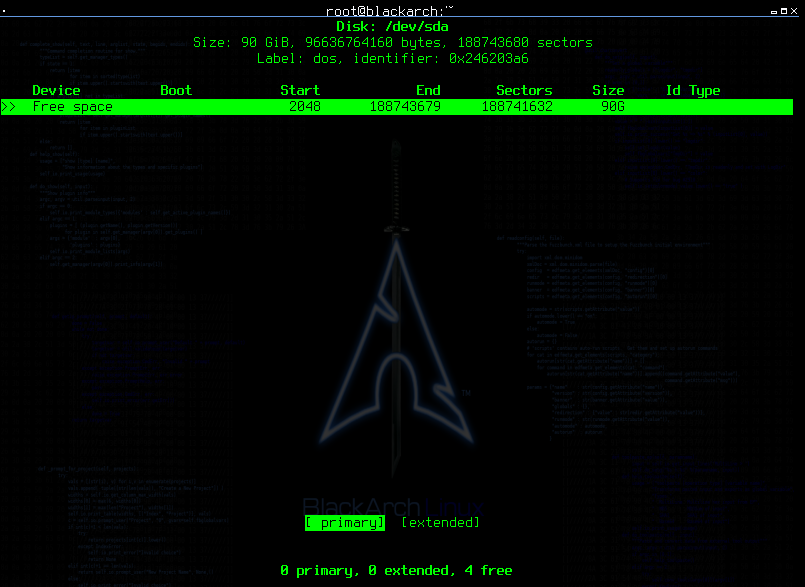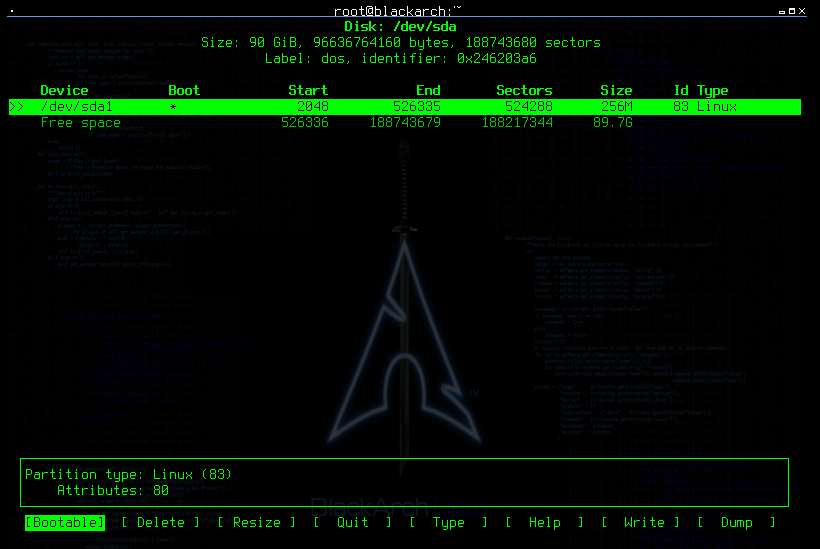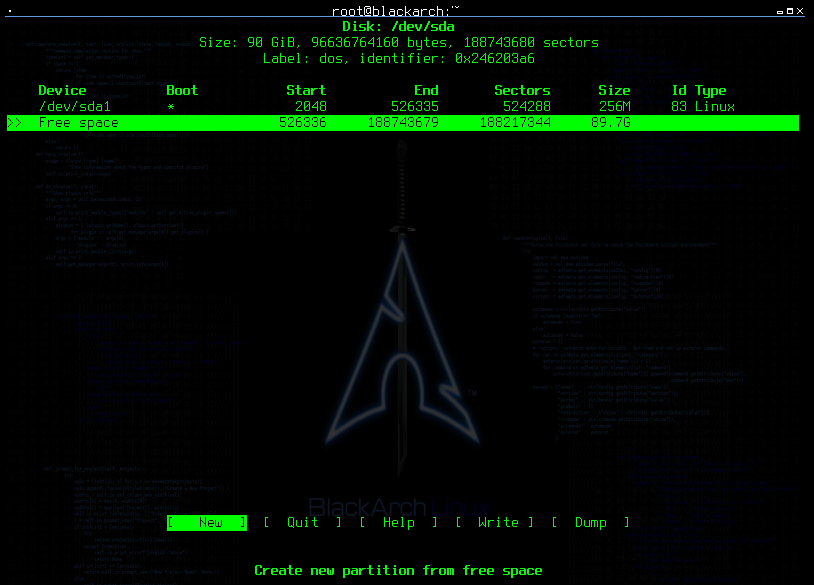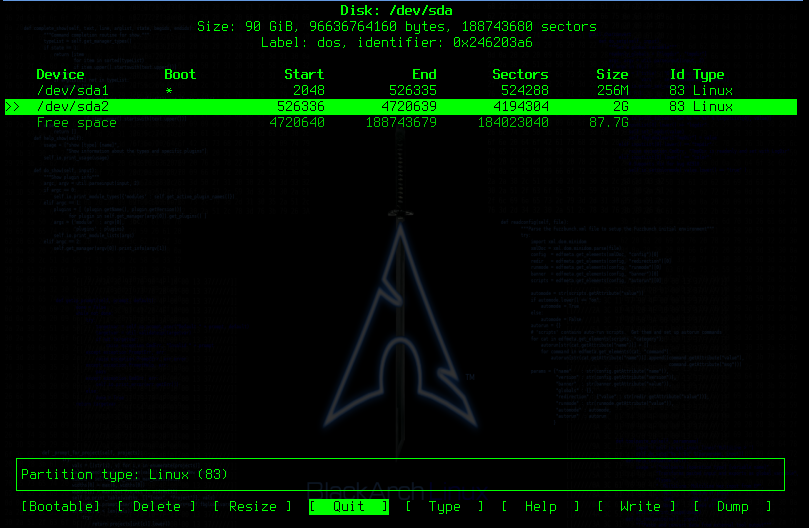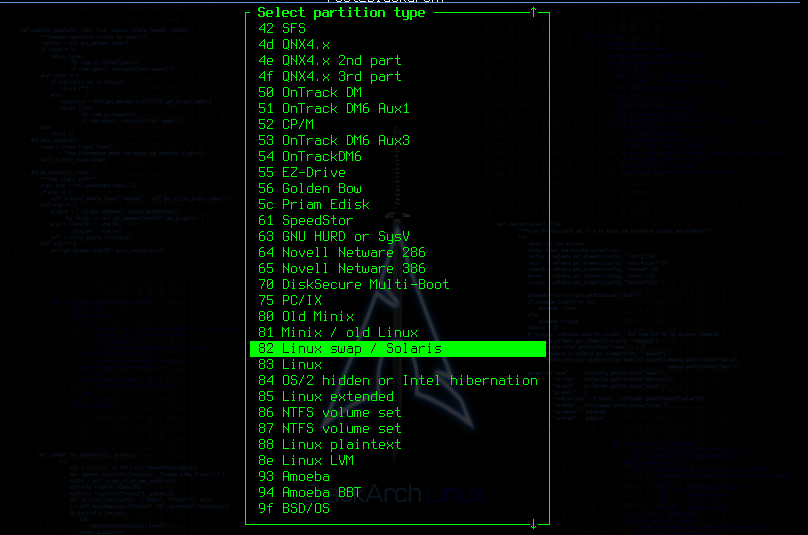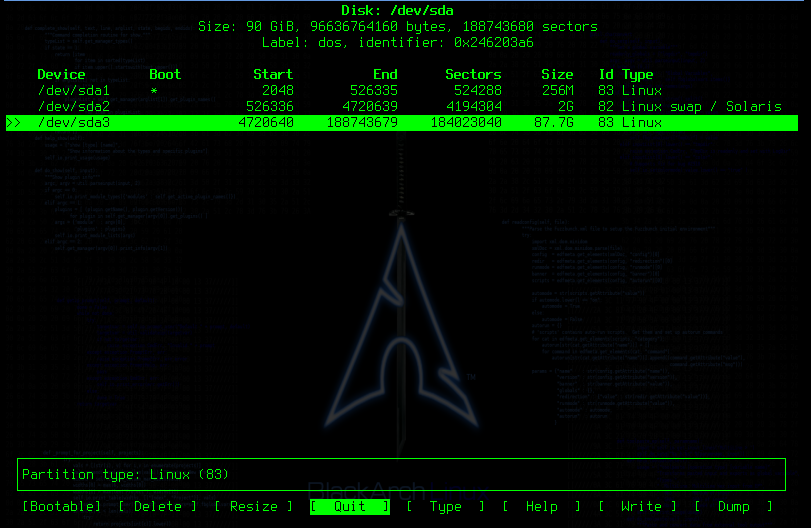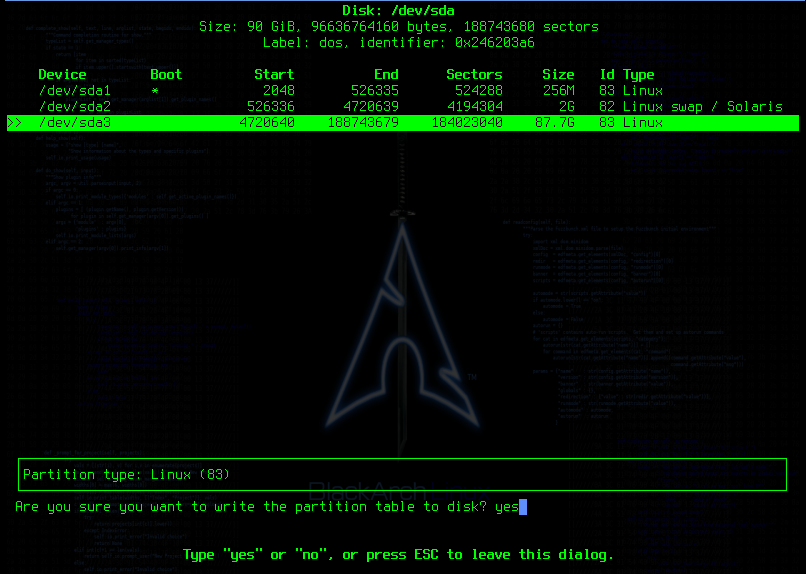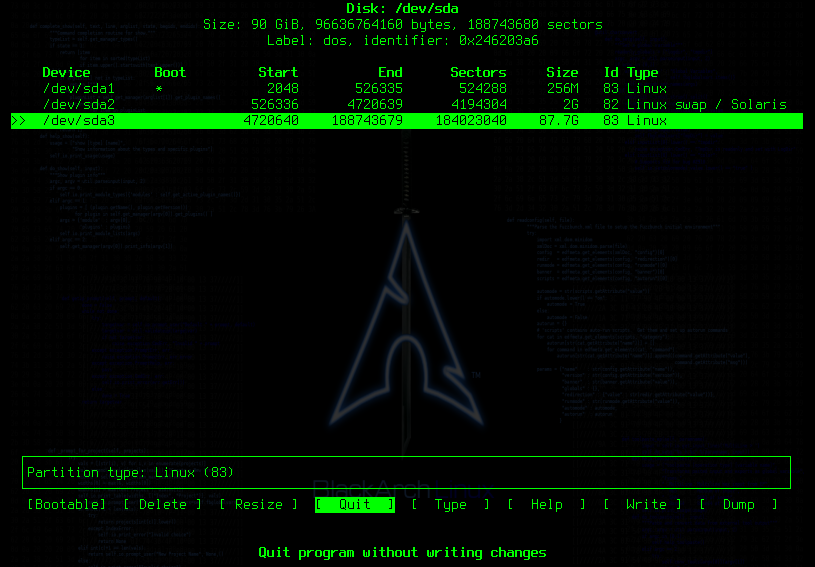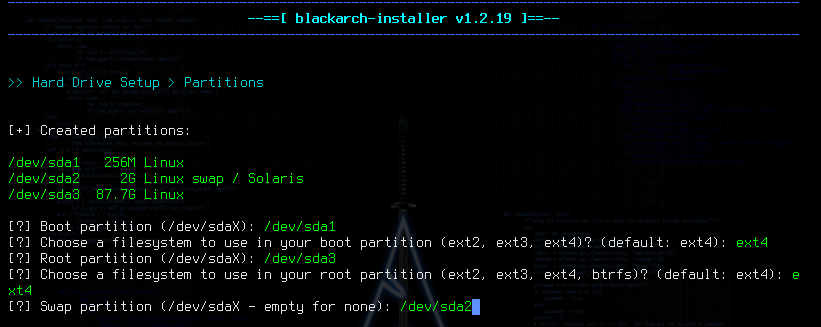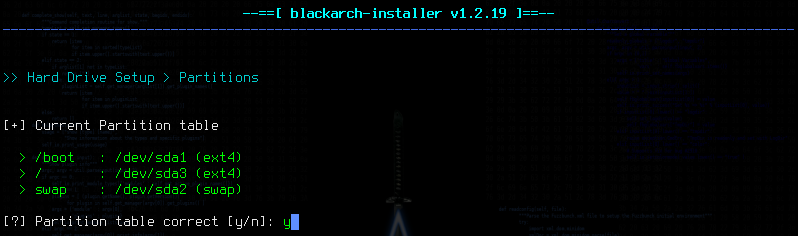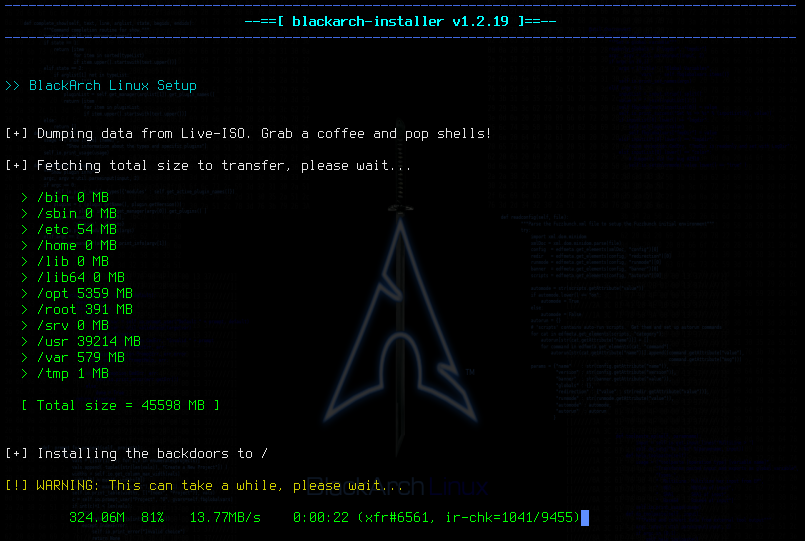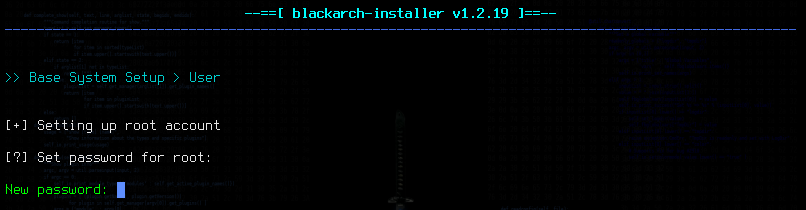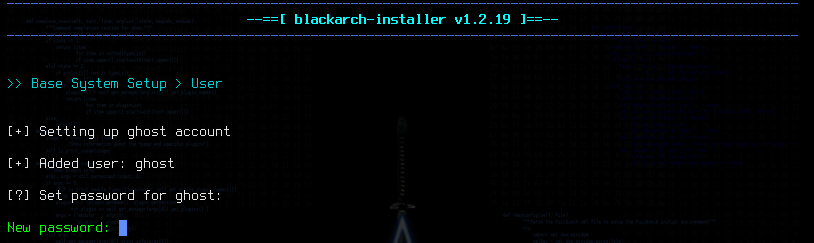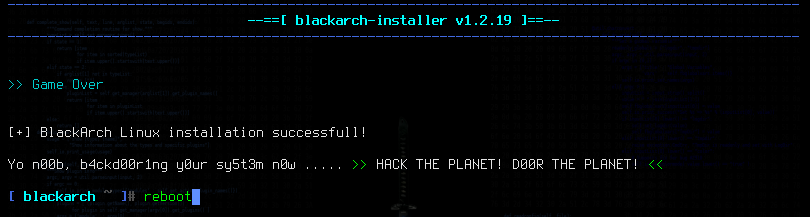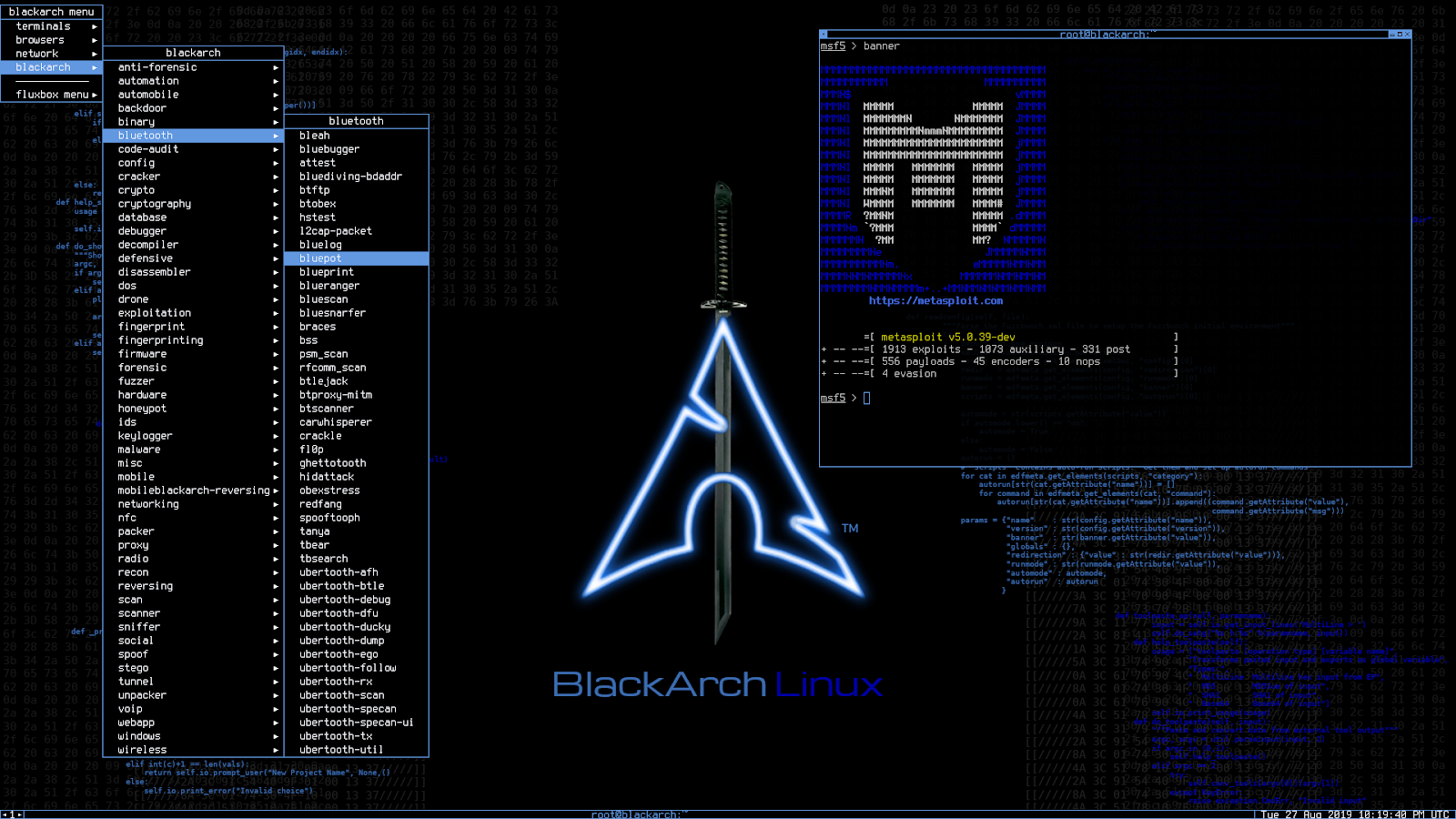Introduction Last updated: 2022-06-01
BlackArch is designed specifically for penetration testing or, more colloquially, "pen testing". This involves using various tools to access a system by exploiting security holes. "Pen testing", like the term "hacking", is often misunderstood to mean criminals trying to access unauthorized information. But competent system and network administrators routinely carry out pen tests on their own systems to ensure they are safe to use, either by using a distribution like BlackArch or by authorizing a security professional to do the same. BlackArch also contains tools that go beyond simple pen-testing, including some to thwart forensic analysis or to exploit compromised systems. The distribution was initially created for the developers' own use but now is available to the public.
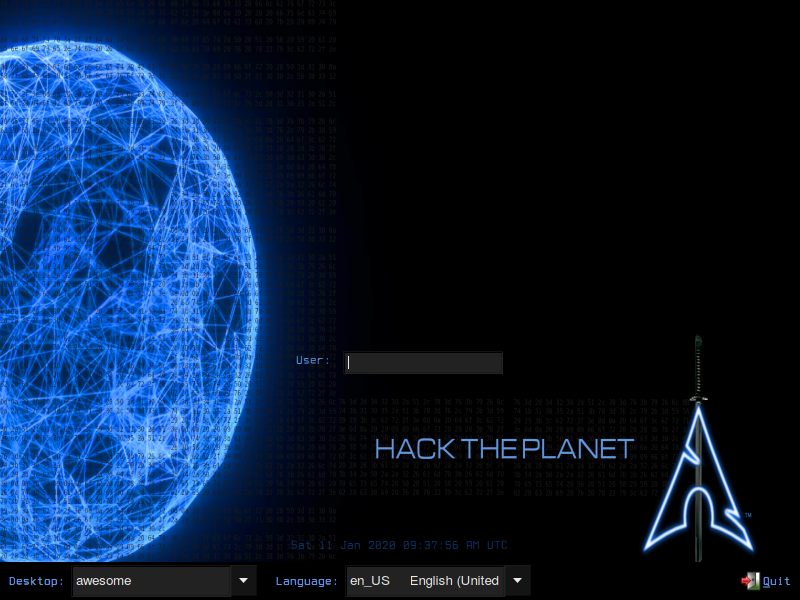
What is Arch Based Linux?
Firstly, we should know about Arch based Linux system before knowing about BlackArch Linux. I have always found Arch Linux as a DIY (Do It Yourself) operating system. From installing to managing, Arch Linux lets you handle everything. Arch Linux is basically a lightweight rolling release Linux distribution for x86-64 architecture-based computers. Arch Linux uses a rolling release model, meaning there are no "major releases" of completely new versions of the system; a regular system update is all that is needed to obtain the latest Arch software; the installation images released every month by the Arch team are simply up-to-date snapshots of the main system components. Everything is fresh and cutting edge in the rolling release model. You don’t have to upgrade operating system from one version to another. Just use the pacman command( $pacman -Syu) and you always have the latest version. It is open-source and contains both libre and proprietary software because of its flexibility-based philosophy. It is focused on simplicity, modernity, pragmatism, user centrality, and versatility. In practice, this means the project attempts to have minimal distribution-specific changes, and therefore minimal breakage with updates, and be pragmatic over ideological design choices and focus on customizability rather than user-friendliness.
Some popular Linux distributions based on Arch:
What is BlackArch Linux?
The BlackArch is an Arch Linux based, open-source penetration testing distribution tool. It is used by the peoples and officials interested in cyber security and penetration testing that provides a large number of cyber security tools. The distribution is very famous among security researchers and penetrations testers. The repository contains more than 2700 tools. You can install tools individually or in groups. BlackArch Linux distribution is compatible with current installs of Arch Linux and provides a very efficient and powerful environment one can possibly imagine off.
BlackArch Linux Features
BlackArch is a penetration testing distribution based in Arch Linux that provides a large amount of cyber security suits. It is an open-source distro created specially for penetration testers and security researchers. Here are some of the BlackArch features :
Why I Should Use BlackArch?
BlackArch is a Linux pentesting distribution based on ArchLinux. If you're not familiar with ArchLinux, or Linux in general,I strongly suggest you to avoid BlackArch due to the learning curve for new users. This distro is good for them who totally know what they are doing, what they have to do and what being done . Its specially developed for Hacking or Penetration Testing .If you are into cyber security or you want to learn, should go with this OS. Its not about the disk space of your computer but its about the requirements.BlackArch is little bit complex for beginners because its not as simple as Kali and parrot though they contain same tools with different working environments at same time. You must have good knowledge about Linux to use BlackArch .Its True it contains more tools than Kali and Parot OS.BlackArch is so simple and minimal and its has it own benefits.If you like simplicity and want to perform only one task in your distro or you have less configured pc then blackarch is good for you.
But If you have No knowledge about Linux and you want a Linux distro for your daily task done i would suggest Ubuntu. In another case if you want to learn Linux System from sratch i would suggest Redhat.
Which ISO Image Should I Download?
The Official BlackArch Linux page contains full, slim and netinstall ISO images. You can burn these images to DVDs and flashdrives The full ISO contains a complete, functional BlackArch Linux system with all the available tools in the repo at build time. The slim ISO contains a functional BlackArch Linux system with a selected set of common/well-known tools and system utilities for pentesting. The netinstall ISO is a lightweight image for bootstrapping machines with a minimal set of packages. If possible, please try to use a mirror near you to download the ISOs. You can find a list of mirrors below of official blackarch site.
Full ISO
If you want to boot by usb offline you should download full ISO for oflline installion or Virual Machine installation. Make sure to choose the right ISO. Check if your hardware supports virtualization. If so enable it in your UEFI/BIOS settings. If not, you must use the 32 bit ISO. Qemu with KVM was successfully tested and can be used instead of VirtualBox
Slim ISO
You can install BlackArch Linux using the Slim medium which features GUI installer. Just double click on the Install BlackArch icon on the desktop. Follow the instructions on the GUI installer.
OVA Images
The OVA is just a prepackaged image for convenience - its not going to be any different than the ISO installed on a virtual machine. Its literally just a "image" of a running machine, but without a UID etc. All packages are maintained and receive security updates.You need a virtual machine for import the OVA image .
Which Desktop Environment and (Meta)Packages to Choose During Installation:
BlackArch Linux is an Arch Linux-based distribution for penetration testers and security researchers. In the list of top 5 Linux distros for hacking it will be a very difficult situation for … All graphical applications, including your desktop environment, are built on top of Xorg. Just like LXDE & MATE, XFCE Desktop Environment is one of the lightweight desktop environments out there. LightDM — Cross-desktop display manager, can use various front-ends written in any toolkit. So, install the bundle, and Arch will set it all up. I also suggest enabling Network … They use their own repositories and wait a little bit longer to update packages, so they are not so bleeding edge as Arch, but still way more up to date than Ubuntu. The non-free option will load the proprietary N… Is possible we make arch linux looks like Blackarch like when we right click and it does show all the tools. You now have to setup the partitions. Select Linux swap, solaris and press enter. You will have the choice to download the VirtualBox guest additions/packages, if you are not interested, press n and hit enter. When you confirm the password, the root partition will immediately be encrypted. BlackArch The repository is ever-growing. You now have to select the keymap you want. Some desktop environments may also support Wayland as an alternative to X. BlackArch is similar in usage to both Parrot OS and Kali Linux when fully installed.